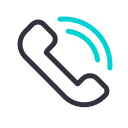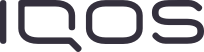CONTINUE

Troubleshooting your IQOS 3
Try our do-it-yourself tool, it will help you find a solution for device issues in a few easy steps

Select your device


Is IQOS 3 Charging too slowly?
If you are experiencing an issue with IQOS 3 device, the first step is to check if it has been charged.
1. Check that the IQOS Pocket Charger is turned on, by pressing the pocket charger’s button for 1 second. The lights should turn on. If they don’t, press and hold the button for 4 seconds.
2. If you don't see any lights, charge the pocket charger using the official IQOS AC Power Adaptor and cable*.
3. To find out if IQOS Holder is charged, just press the button on your pocket charger (while your holder is inside) and if the round light on top of your pocket charger is on, your holder is ready to use. If it is pulsing then it is currently charging. Alternatively, just remove the holder and check whether the light is on. If it is, then your holder is charged and ready to go.
Watch tutorial on the battery charging
* Note that laptop USB ports may not have enough power to charge your pocket charger. We recommend using an electrical outlet instead.

Resetting your IQOS 3
If your IQOS 3 is fully charged, but still not working, then the next step is to reset it.
Press and hold the button on your charger for approximately 10 seconds. When the lights start to fade, keep the button pressed for two more seconds. As you release the button, you’ll see all the lights flash white.

A good clean might be the answer
Does it feel difficult to draw while using IQOS 3? Not getting enough aerosol when using IQOS 3? These issues can likely be resolved by using the IQOS cleaning tool and cleaning sticks.
Cleaning IQOS 3 regularly and with the right tools will not only ensure that you are getting the optimal experience; but it can also solve some of the issues you may be experiencing with IQOS 3.

Is IQOS 3 Holder not charging?
If IQOS 3 Holder is not charging properly, it might be that the connectors need cleaning. Just clean the connectors of IQOS Holder and the IQOS Pocket Charger with the IQOS cleaning sticks.

What to do when there's a temperature issue
The IQOS 3 operates in a temperature range between 0° and 50° C. If the temperature goes too high or too low, then you might see a red light on IQOS 3 Pocket Charger, or a double flash on the battery status light when you press it.
If you think your device is too hot, take it to colder spot and allow it to cool down. If you think the device is too cold, try warming it in between your hands for a minute or so.

A broken blade or other damage?
Check to see if IQOS 3 has a broken blade or any other physical damage. If it does, we are sorry that this happened to you. Please contact Customer Care and we will support you with this issue.
Sometimes the cleaning of the IQOS 3 Holder can damage the blade inside IQOS 3 Holder. Be careful not exert force onto the blade when cleaning IQOS 3 Holder. Also ensure you never twist your heated tobacco stick while it's in the holder. This movement can damage the heating blade and disrupt your IQOS experience.

Still have questions about IQOS?
We are available to help you through various channels.
-
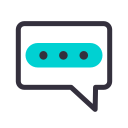
-
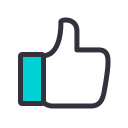
Facebook
Visit our support page and chat to an IQOS expert. Available everyday from 09h-00h.
Go to Facebook page -
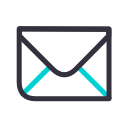
-
FAQs
Your question might have already been asked before. Browse our FAQs to see if there’s an answer waiting for you.
Look through our FAQ -